Supporting enterprise-scale business software requires providing timely, effective assistance when issues inevitably arise. That’s why SAP recently migrated key support capabilities into its SAP for Me customer portal. SAP for Me incidents/cases offers a streamlined “case” management system to smooth the process of getting technical help from SAP.
For global organizations relying on complex SAP environments, resolving technical issues quickly is critical. By bringing these capabilities into the new SAP for Me portal, SAP aims to improve the user experience and align with ITIL best practices.
Table of Contents
Introduction to Cases
Previously, SAP referred to technical support tickets as “incidents.” But according to the ITIL framework, “incident” has a specific meaning that doesn’t quite fit. Instead, ITIL recommends using “case” for specialized issue tracking related to providing technical user support.
With the shift to SAP for Me, SAP adopted the ITIL terminology. Now when customers need troubleshooting help or have questions about an SAP solution, they open a “case.” Cases provide a structured way to capture issue details, communicate with SAP support, and track progress towards resolution.
SAP for Me combines case creation with SAP’s extensive knowledge base to streamline assistance. For common problems, customers may find an immediate answer through AI-driven self-service. But for unique issues, they can initiate a case right within SAP for Me.
Meanwhile, SAP for Me retains ITIL-aligned “service requests” for non-technical assistance like requesting added storage capacity or new software licenses. Keeping service requests distinct from technical cases prevents overlap and improves visibility.
What is the difference between “Incident” and “Case”?
The incidents in SAP ONE Support Launchpad are renamed to Cases in SAP For Me. There is no different between Incident and Case, as stated by SAP its a terminology change to adhere to ITIL standards.
Case is new terminology for incidents and the processes around incident/case creation, viewing, editing have not changed in SAP for Me.
How to view SAP For Me Incidents/Cases
To view cases/incidents created in SAP For Me, navigate to Services & Support > Cases. You can also use any of the below URLs to directly display the cases created in the organization.
- https://me.sap.com/cl
- https://me.sap.com/servicessupport/cases
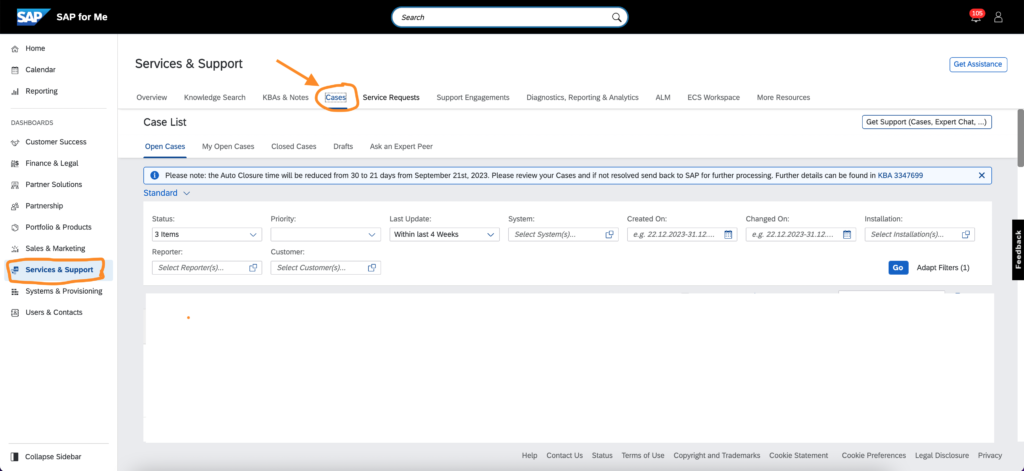
| Open Cases | Cases created by someone in your organization |
| My Open Cases | Your own cases |
| Closed Cases | were resolved and confirmed |
| Drafts | have not been sent to SAP yet |
| Ask an Expert Peer | with a certified expert outside SAP |
With this new UI, you’ve got lots of options to customize the list and see just what you need. You can sort and group things however you like, pick the columns to show, and filter down to the stuff that matters most to you. Once you’ve got it how you want it, save that view so you can come back to it anytime. Makes it super easy to flip between your favorite setups. Pretty nifty!
Case/Incident Authorizations
Following authorizations are required to view the SAP For Me incidents/cases on SAP For Me:
- Display Incidents – To view cases created by you.
- Display all Incidents – To view cases created by others.
Customized Case Lists
Customizing your case list in SAP For Me is super easy – just follow these tips:
- First, head to the Services & Support dashboard and click on Cases. This takes you right to your master list.
- Now you can start filtering to see only what you need. Use the dropdowns at the top to narrow by status, priority, last update date, system, reporter, customer, etc.
- Once you’ve filtered down, you can also search within that list, download it, sort it, and pick which columns to display. Get it looking perfect!
- If you want to save the view, click the “Standard” dropdown and select “Save As.” Give your list a name and save it.
- To tweak your saved list, click “Adapt Filters” and customize to your heart’s content.
- When you’re happy, just click “Save” on the dropdown next to the list name to lock it in.
- Now whenever you need that specially filtered list, just select it from the dropdown. So easy!
No more hunting and pecking every time. With a few clicks you can see the exact cases you need.
Summary
With everything in one place, customers avoid the frustration of toggling between systems. Creating, tracking and reviewing SAP For Me incidents/cases is now integrated into the same unified portal which is used for other tasks like software downloads and order tracking. The familiar environment, AI guidance and streamlined case initiation simplify the process of getting expert assistance. You can also check the Guided Answer for all your Support Case related issues.
For SAP, migrating support into SAP for Me realizes their vision of a centralized, harmonized user experience. And for customers, the consolidated portal reduces complexity so they can focus on their business rather than navigating SAP systems. By following ITIL principles, SAP for Me delivers a support solution tailored to modern enterprise needs.










