Neptune Software has recently announced the latest Long Term Support (LTS) release – DXP 2023. In this blog post we will explain the step-step process to install the Neptune Software DXP 2023 on ABAP Platform Trail Edition.
Lets get started!!
Step-by-Step Procedure
1. Login and download DXP 2023 LTS from Neptune Software DXP Portal.
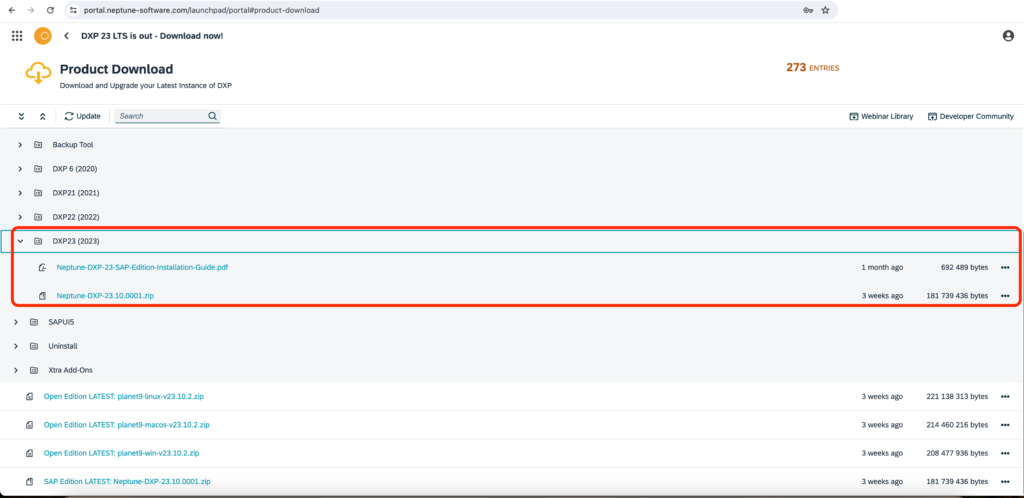
2. After download is complete, extract the zip file. You will be find the data and cofiles of the transport request in the extract.

3. Upload the co-file and data-file to SAP transport directory. You can upload using CG3Y transaction code or use the FM ARCHIVFILE_CLIENT_TO_SERVER in SE37. Here I have used the FM to upload the transport request.
Data-file:
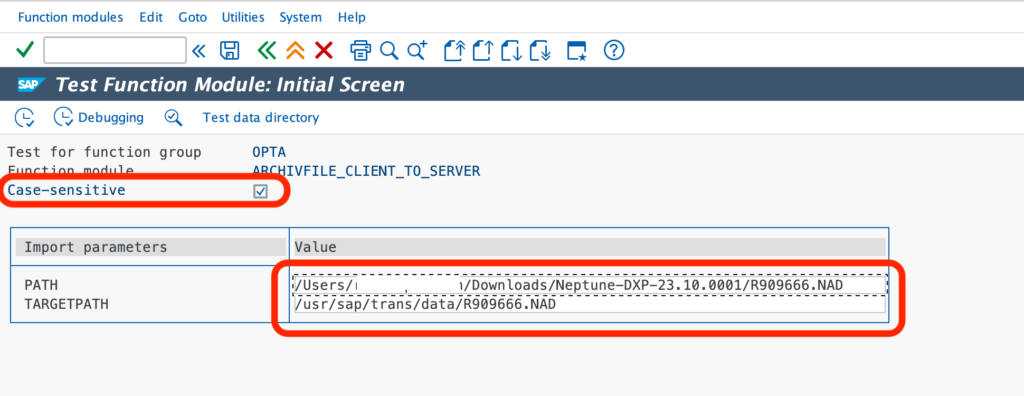
Co-file:

4. Once upload is completed, verify the files in AL11 folders.
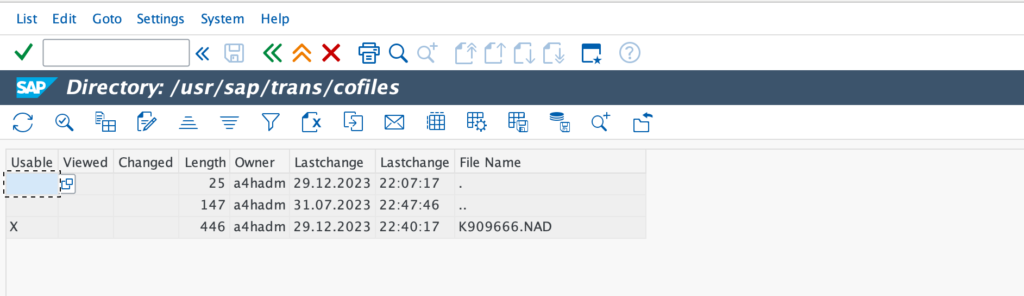
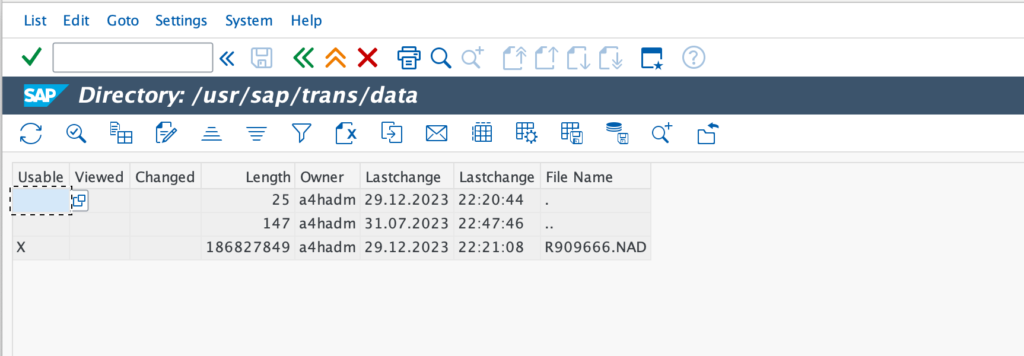
5. Now its time to add the NADK909666 transport request to Import Queue using STMS.
6. Go to STMS (Transport Management System) transaction code and click on Import Overview.
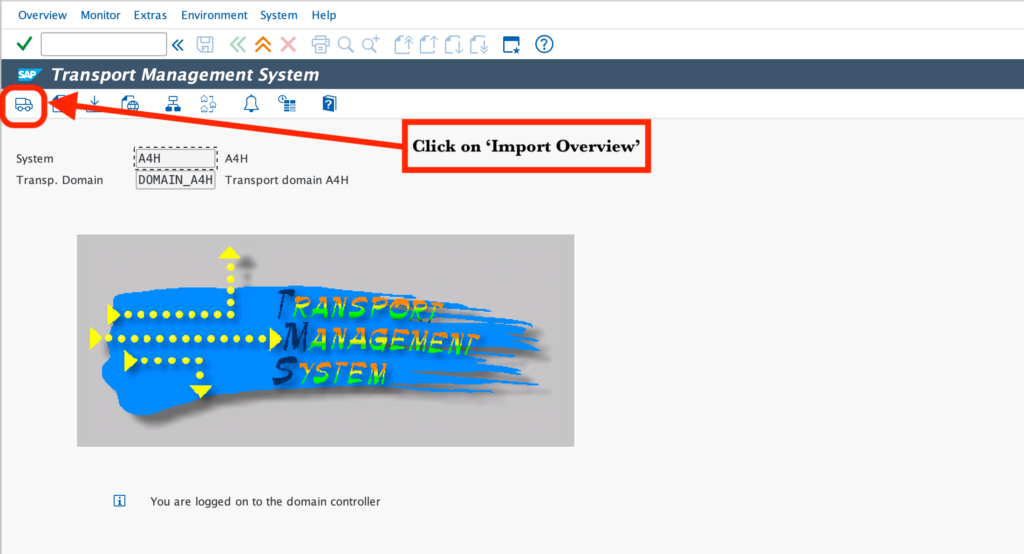
7. Double-click on the Target System.

8. Navigate to Extras –> Other Requests –> Add

9. On Add Transport Request to Import Queue dialog window, select NADK909666 and click on OK.

10. Finally, click on Yes to the confirm the TR to add to import queue.

11. After the TR is successfully added to the import queue, now import the TR into the system. Select the TR and click on Import Request.

12. Monitor the progress of the import by selecting the row and clicking on the Import Monitor. If the import has completed successfully, you should see a similar screen in the Import Monitor.
Neptune DXP Post Installation Checks
After you have successfully imported the TR, run the report – /NEPTUNE/INSTALLATION_CHECK to verify the installation. You need to run this program in every client where you will run Neptune. All icons should be green for a successfully installation.
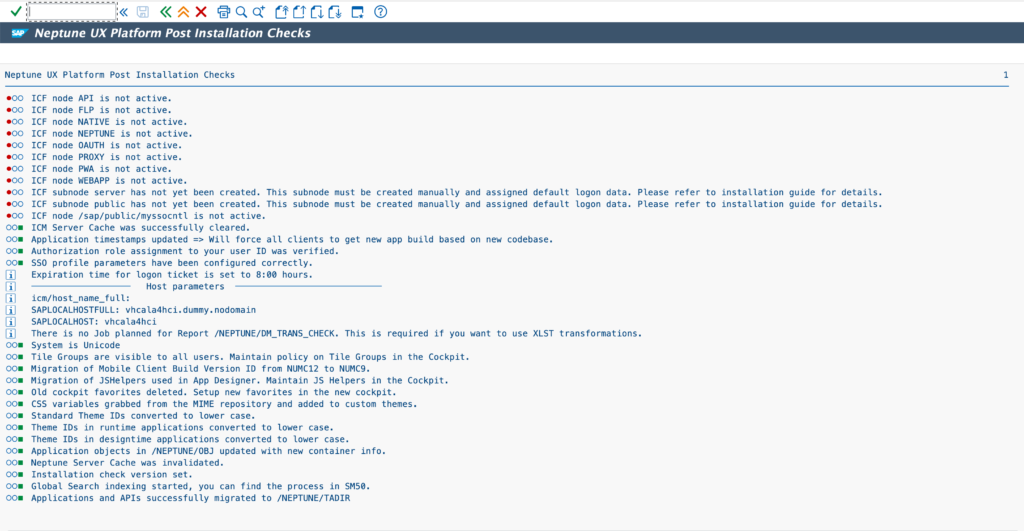
Conclusion
Congrats! you have successfully installed Neptune Software DXP 2023 on ABAP Platform Trial 1909.










