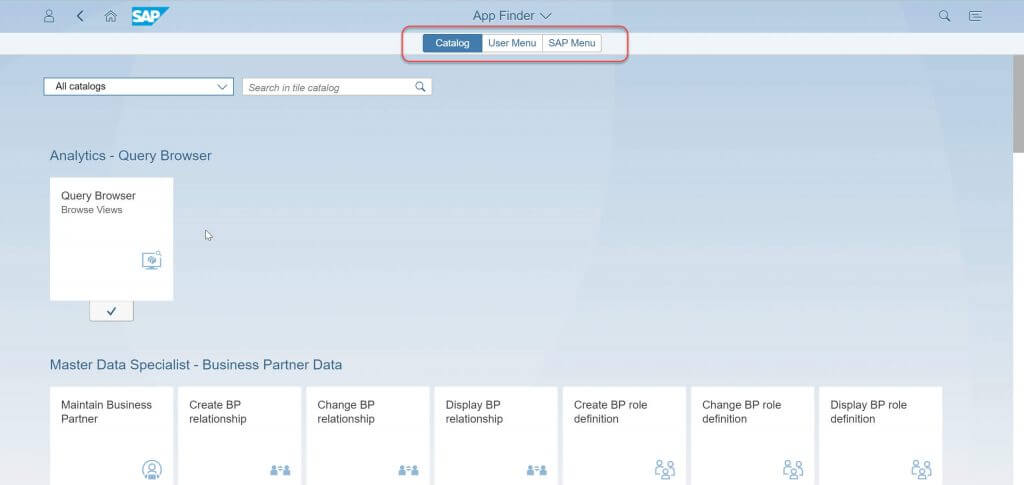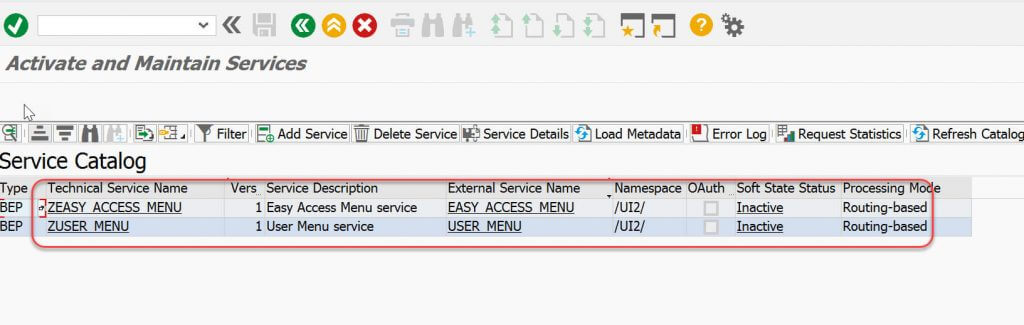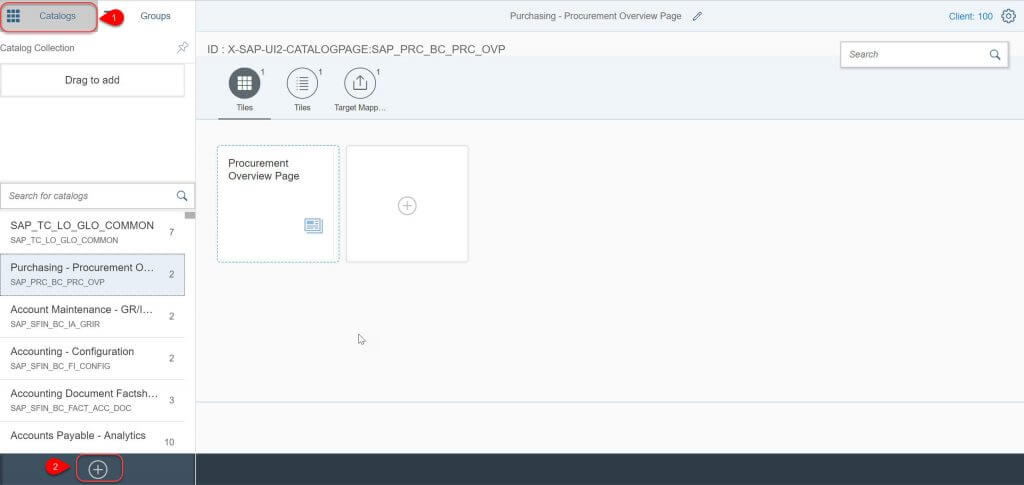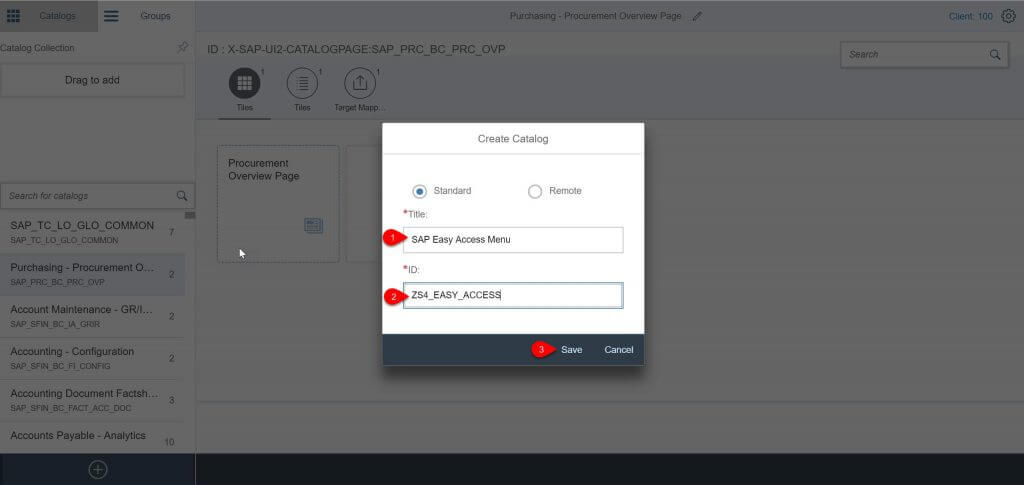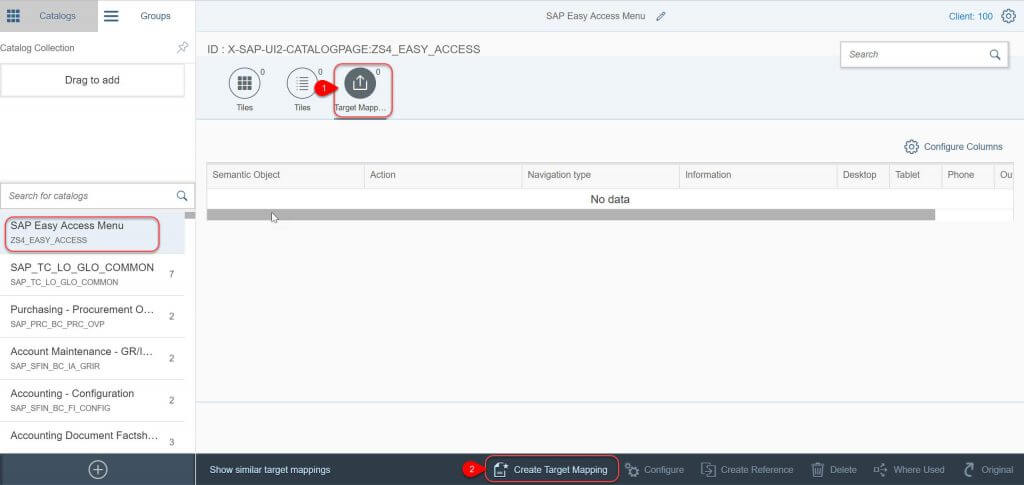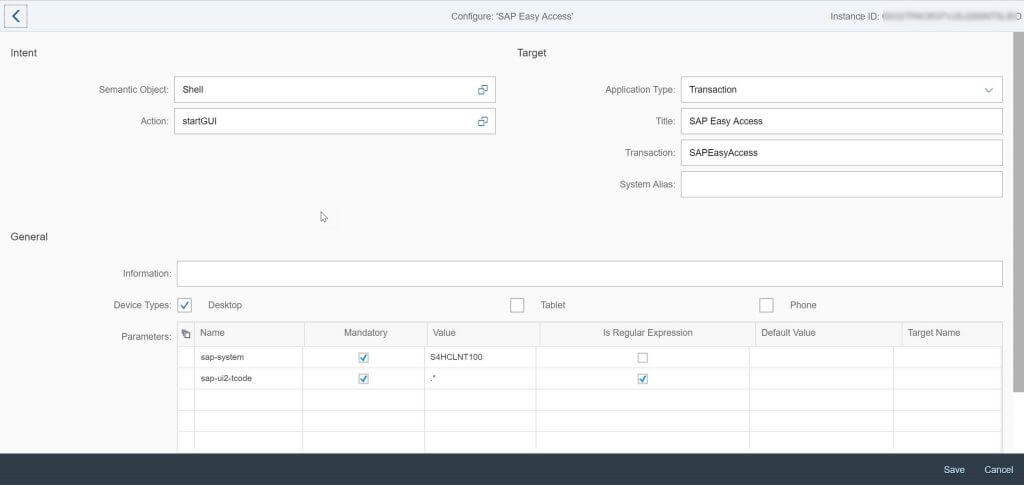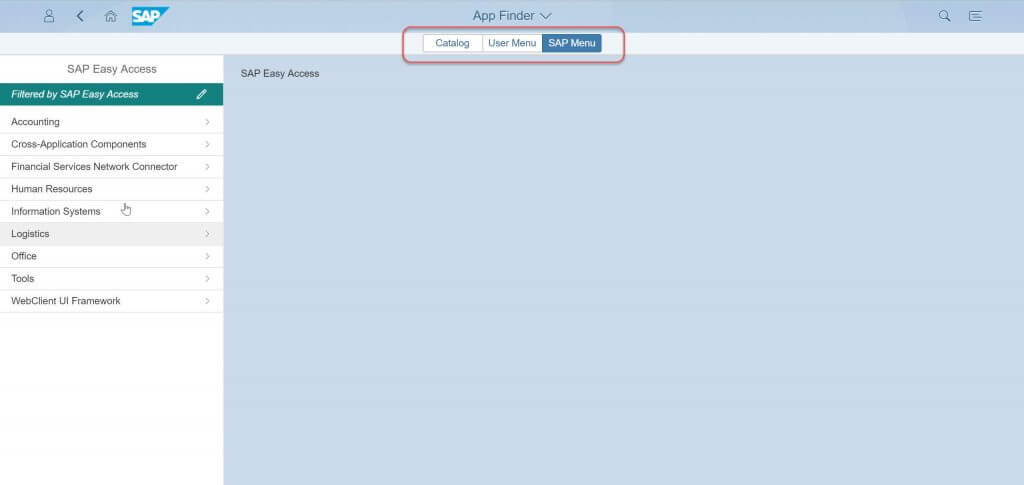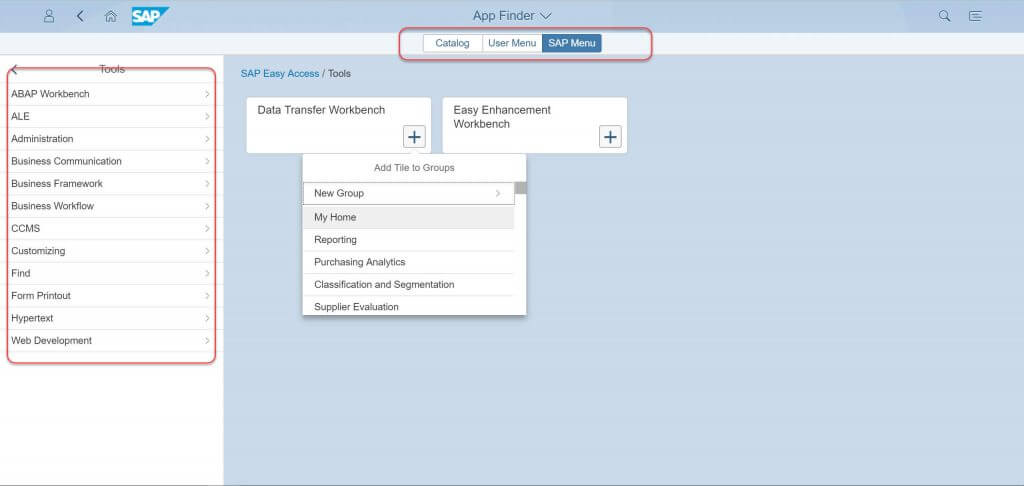Hello everyone, in this blog post we would like to share step-by-step guide on how to enable SAP Easy Access Menu in Fiori Launchpad in S4HANA
SAP Easy Access Menu in Fiori Launchpad for S/4 HANA
In my recent project assignment I was asked to enable SAP Easy Access Menu for Fiori Launchpad.
At first i was not sure about the approach, after spending some time on internet and going through SAP best practice guides i am able to show the SAP Easy Access Menu (or) SMEN transaction with some hick-ups during the implementation.
The SAP Menu and the User Menu are also known as the SAP Easy Access Menus
Step-by-Step Procedure
1. Log On to SAP Gateway system if the Fiori deployment is Hub, in case of embedded deployment log-on to the system in which SAP_UI component is installed (..in my case it is Hub deployment S4HANA system as backend system and SAP Gateway as Front End Server).
2. Launch Activate and Maintain Services transaction using the tcode – /IWFND/MAINT_SERVICE. (..don’t forget to add /n in-front of the tcode)
3. Activate below OData services
| /UI2/EASY_ACCESS_MENU | Easy Access Menu service |
| /UI2/USER_MENU | User Menu service |
If you are not not familiar with OData activation process, click here to know the process.
4. Launch SAP Fiori Launchpad Designer. You can launch the Fiori Launchpad Designer in 2 ways
- Using the tcodes – /UI2/FLPD_CONF(cross-client) or /UI2/FLPD_CUST(client-specifc)
- Using any of these urls
- http://[server]:[port]/sap/bc/ui5_ui5/sap/arsrvc_upb_admn/main.html?sap-client=900&sap-language=EN&scope=CUST
- http://[server]:[port]/sap/bc/ui5_ui5/sap/arsrvc_upb_admn/main.html?sap-client=900&sap-language=EN&scope=CONF
change server, port and sap-client parameters as per your system details
5. Create a new Catalog by clicking on Add button
6. On Create Catalog dialog box provide values for Title and ID, hit Save to create the catalog.7. Navigate to Target Mapping tab and hit Create Target Mapping to create a new target mapping.8. On Configure Target Mapping provide these values for the respective fields.
Intent
| Semantic Object | Shell |
| Action | startGUI |
Target
| Application Type | Transaction(choose from the drop-down) |
| Title | SAP Easy Access(any name of your choice) |
| Transaction | SAPEasyAccess(any name of your choice) |
| System Alias | leave it blank |
General
| Device Type | Desktop |
Parameters
| Name | Mandatory | Value | Is Regular Expression |
|---|---|---|---|
| sap-system | Ticked | S4HCLNT900 | Not Ticked |
| sap-ui2-tcode | Ticked | .* | Ticked |
9. Hit Save button to save the configuration.
10. Create a new PFCG role and assign the Catalog.
11. Assign the PFCG role to the end users.
12. Finally launch Fiori Launchpad and navigate to App Finder, three new buttons will be added to the header like below
13. Select User Menu or SAP Menu, all transactions available in the back-end system added to you will be available like below
14. Click on “+” symbol to add any of these transactions to the group.
15. Navigate back to the Fiori Launchpad and the newly added tcode should be available as a tile under the selected group.
Points to be noted
- SAP Easy Access menu is not supported on mobile devices
Other References
- How to enable SAP Easy Access and User Access Menu in SAP Fiori Launchpad App Finder
- Enable SAP User Menu or Easy Access for the Fiori Launchpad
- Configuring SAP Easy Access Menu
Conclusion
Congrats.! 🙂 you have successfully enable SAP Easy Access Menu for Fiori Launchpad in S4HANA.