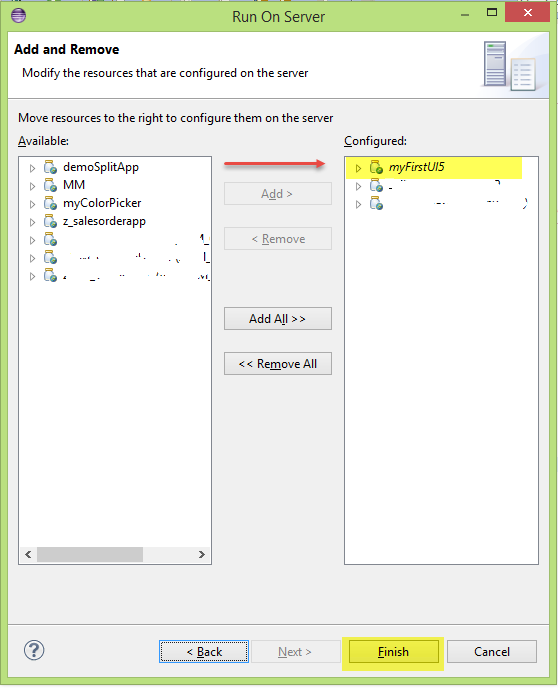[adsenseyu2]
Hello everyone, in this tutorial we will know how to deploy and run SAPUI5 application in Tomcat server. When you are not connected to any ABAP repository system, you can choose this option of running the SAPUI5 applications locally. So lets get started.
Prerequisites
- You have installed and configured Tomcat Server in Eclipse.Click here to access this tutorial.
Step-by-Step Procedure
1. Create a SAPUI5 Application Project in Eclipse IDE.
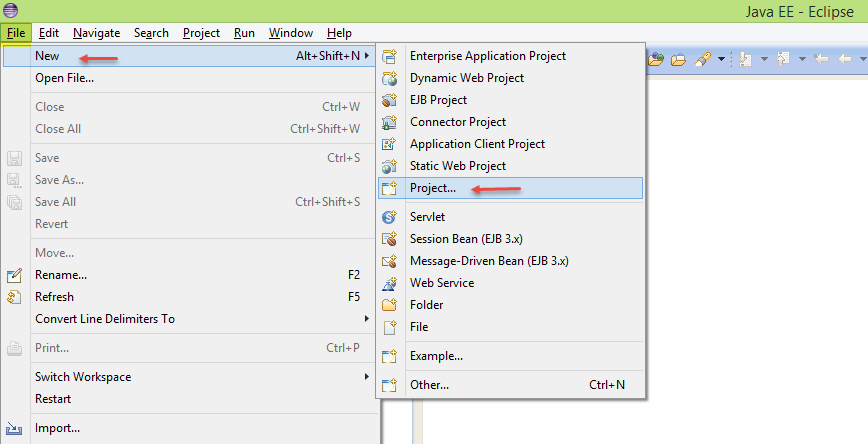 2. Enter the project name, leave all other fields as defaults in the window and click on Next
2. Enter the project name, leave all other fields as defaults in the window and click on Next
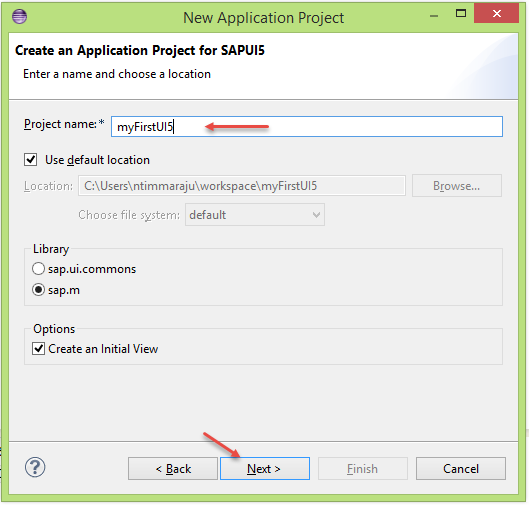 3. Enter the View name and click on Finish to create a new SAPUI5 project.Newly created project will appear in Project Explorer.
3. Enter the View name and click on Finish to create a new SAPUI5 project.Newly created project will appear in Project Explorer.
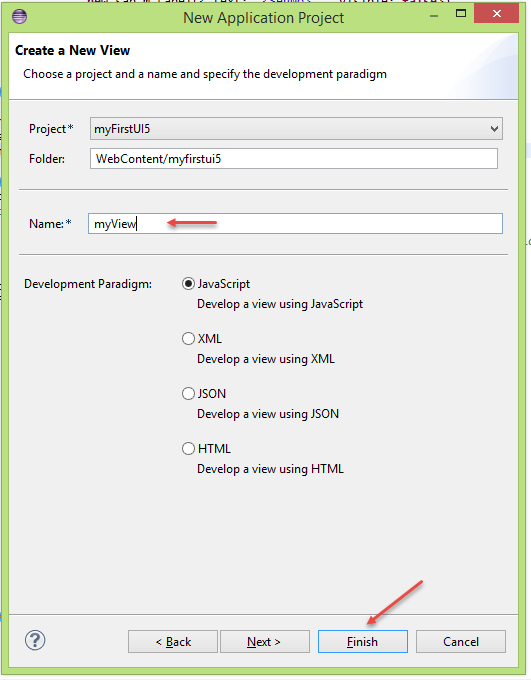 4. In the view we will add a button, add below java script code inside the our newly created view “myView”.
4. In the view we will add a button, add below java script code inside the our newly created view “myView”.
createContent : function(oController) {
return new sap.m.Page({
title: "Title",
content: [
new sap.m.Button({
text : "Hello Tomcat Server", // string
type : sap.m.ButtonType.Accept , // sap.m.ButtonType
})
]
});
}
});
5. Save the changes and Right click on the project created in Project Explorer → Run As → Run on Server.
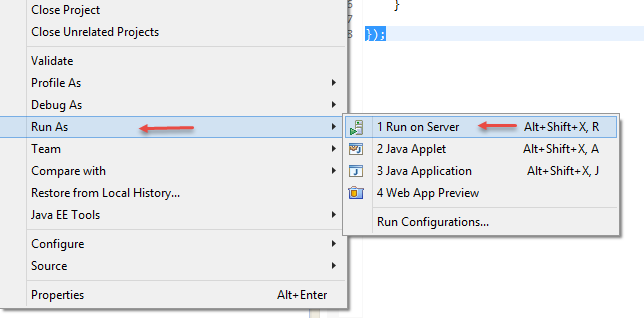 6. Select “Choose an existing server” and Select the server from the list and click on Next.
6. Select “Choose an existing server” and Select the server from the list and click on Next.
 7. Move the SAPUI5 project from Available to Configured by clicking on Add> button, if you SAPUI5 project is not available in Configured.Click on Finish to deploy the project in Tomcat Server.
7. Move the SAPUI5 project from Available to Configured by clicking on Add> button, if you SAPUI5 project is not available in Configured.Click on Finish to deploy the project in Tomcat Server.
8. Now our application is deployed in Tomcat Server and its time to test the application, before that make sure the Server is started. To start the server right click on the server and click on Start. If you are unable to see the Servers in the Eclipse IDE workbench Goto Window → Show View → Servers.
[adsenseyu1]
9. Expand the server the make sure that you can see the SAPUI5 application under it.To test the application expand the project in the Project Explorer and select index.html file and click on Run as button in the application bar.
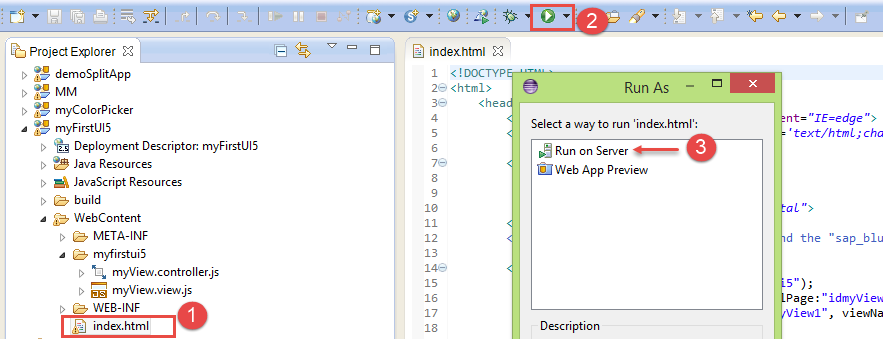 10. Click on OK button. Output of the SAPUI5 application will be seen like below, you should be able to see the button. You can also run the application in browser by copying the application and paste the Url in browser.
10. Click on OK button. Output of the SAPUI5 application will be seen like below, you should be able to see the button. You can also run the application in browser by copying the application and paste the Url in browser.
Congratulations, you have successfully deployed and ran the SAPUI5 application in Tomcat Server.
Please stay tuned to us for more SAPUI5 tutorials.Please feel free to comment and let us know your feedback. You feedback will keep us alive. 🙂