Dear SAPLearners, in this SAP Gateway OData tutorial, we will learn how to consume external OData services in SAP Gateway.
External OData services means the service which are from 3rd party systems (or) Non-SAP systems.
OData Services Consumption and Integration (OSCI)
With OData Services Consumption and Integration (OSCI) SAP has provided the provision of consuming external services.
So lets get started.
Supported System Version
SAP NetWeaver Gateway 2.0 SP6 or higher / SAP NetWeaver 7.40 SP2 or higher
Business Scenario
In this demo example we are going to consume Northwind OData service from www.odata.org. You can get the list of available OData services here.
Step-by-Step Procedure
Create an HTTP connection to your external system by creating a RFC connection of type G in SAP Gateway system
1. Go to t-code SM59 – Configure RFC Connection. Select HTTP Connections to External Server node and click on Create.
2. Enter the RFC Destination name and Target Host name like below and hit Save ![]()
3. Test the connection by clicking on Connection Test button in the application toolbar. You should be able to connect to the server and should see the HTTP Response code as 200 like below.
Create SAP System Alias
4. Create a System Alias for the above created RFC destination. Go to SPRO → SAP Reference IMG and Navigate to this path : SAP Netweaver → Gateway → ODATA Channel → Configuration → Connection Settings → SAP Netweaver Gateway to SAP System → Manage SAP System Aliases.
5. Enter SAP System Alias name, Description, RFC Destination and Software Version. Select Local GW and For Local App check-box as well. Click on Save ![]() to save the entries.
to save the entries.
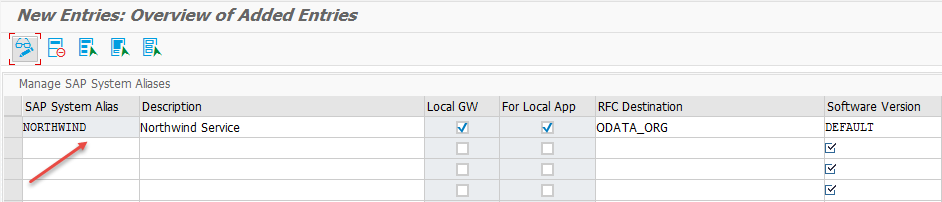
6. Go to transaction /IWBEP/OCI_SRV_GEN – OData Service(GW) Generator for External Data Services. Provide following details
| HTTP Destination | ODATA_ORG |
| Service Namespace | V2/(S(xuh52ptttgitgrkbtjzk1o31))/OData |
| Service Name | OData.svc |
| Model Provider Class | ZCL_NORTHWIND_MPC |
| Data Provider Class | ZCL_NORTHWIND_DPC |
| Model Name | ZNORTHWIND_MDL |
| Service Name | ZNORTHWIND_SRV |
7. After entering above information hit Execute button to generate the service.After successfully service generation you should see the below screen.
8. Our next step is to activate and register service.Go to /IWFND/MAINT_SERVICE – Activate and Maintain Services. Hit ![]() button to add our service.
button to add our service.
9. In the below screen enter System Alias = NORTHWIND and hit Get Services button.We will get a list of services, select our service and hit Add Selected Services button.
10. In the Add Service popup window, check the details and click OK button.
11. We have successfully registered the service,now its time to test the service.
12. Finally to test the OData service, Go to transaction /IWFND/GW_CLIENT – Gateway Client. Enter the service name and execute.
Congrats!! You have successfully learned how to consume external OData services in SAP Netweaver Gateway. Stay tuned to us for more SAP Netweaver Gateway tutorials and subscribe for more updates.
Please feel free to comment and let us know your feedback. Subscribe for more updates.
If you liked it ❤️, please share it! Thanks! 🙏

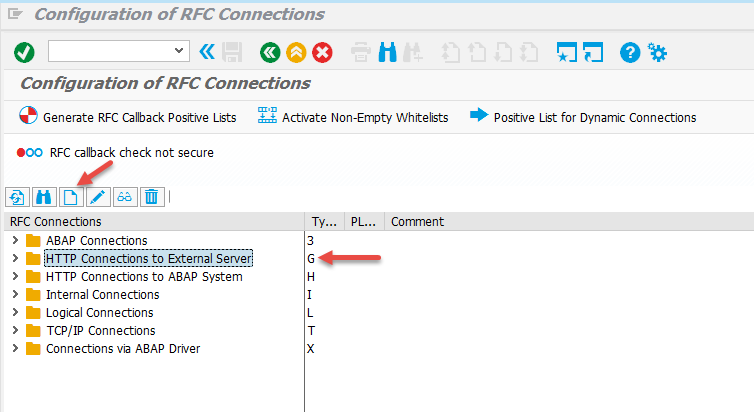
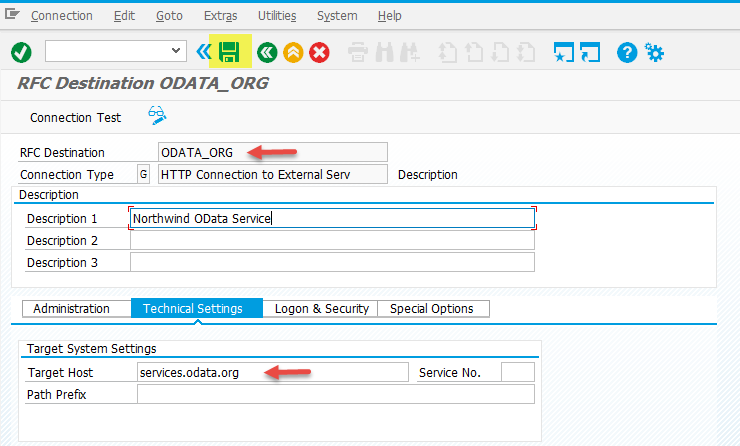
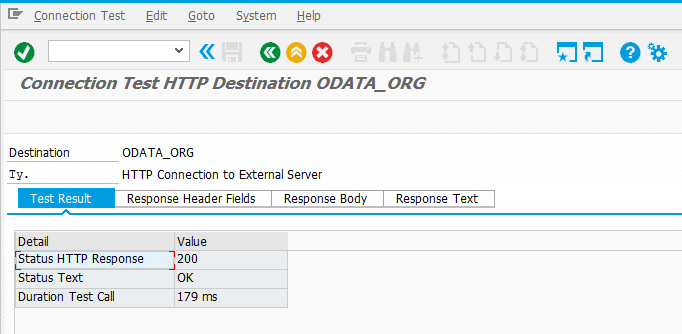
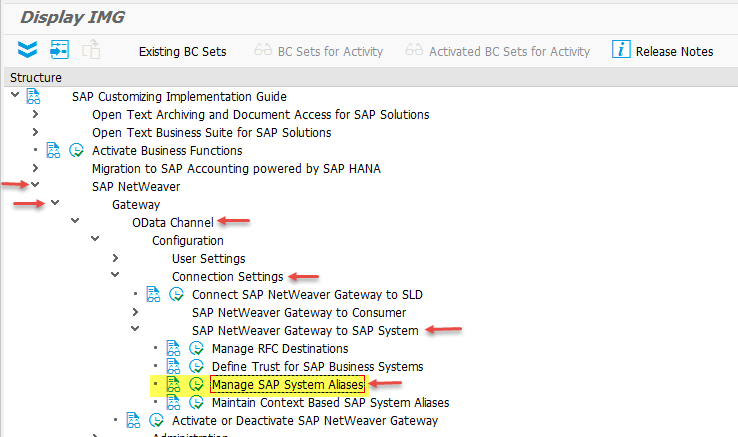
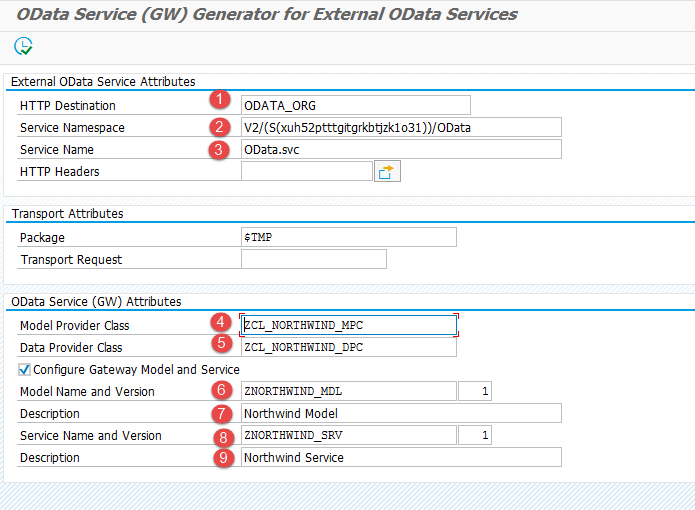
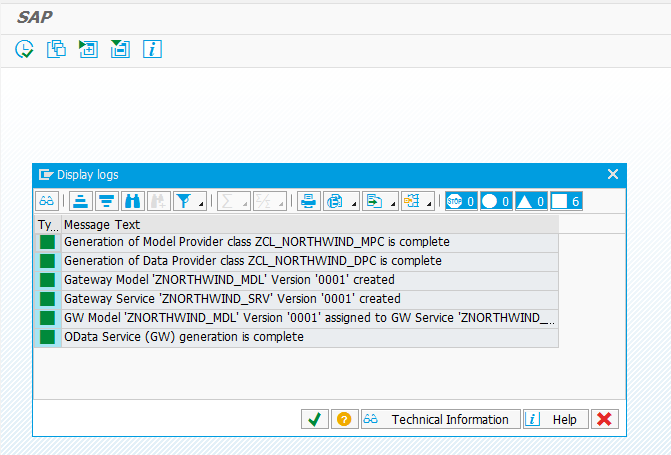
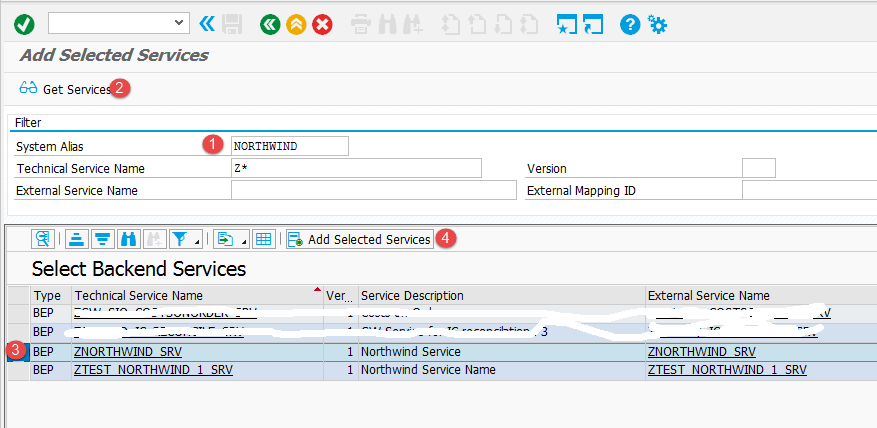
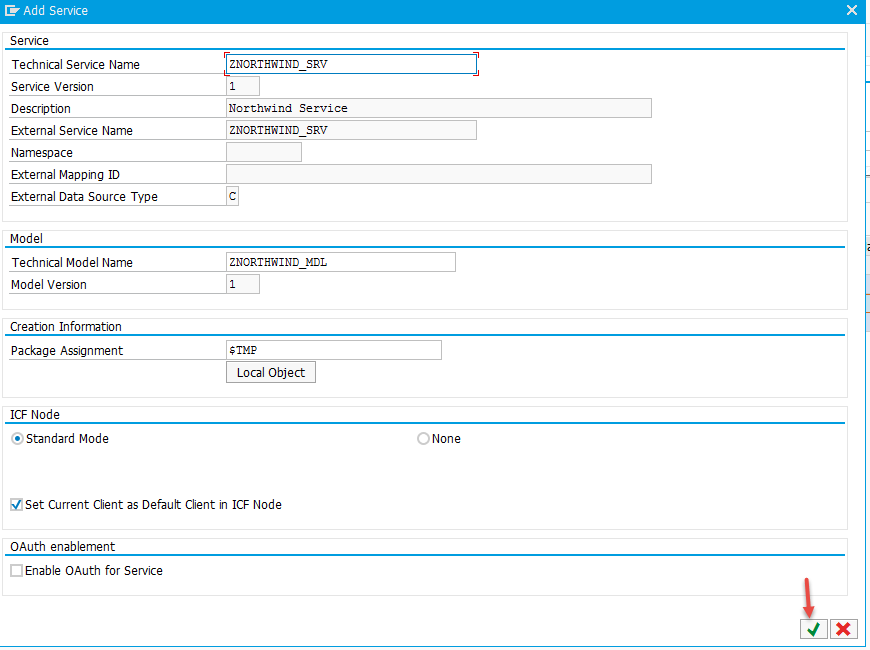
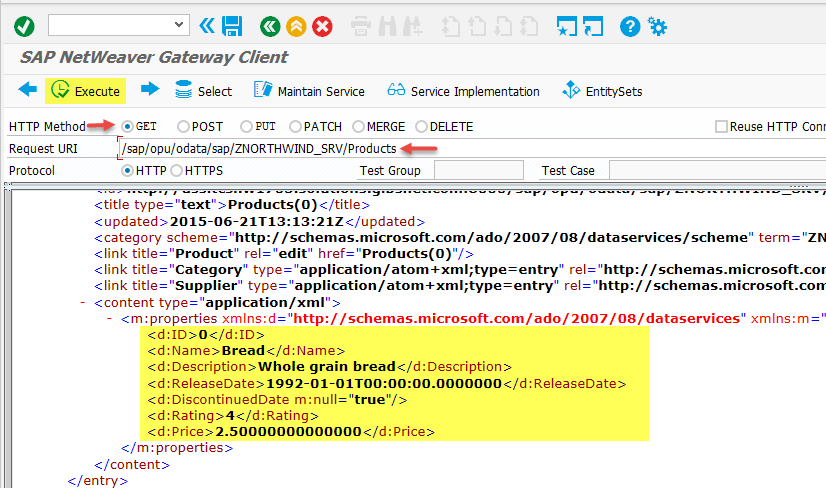









Comments are closed.