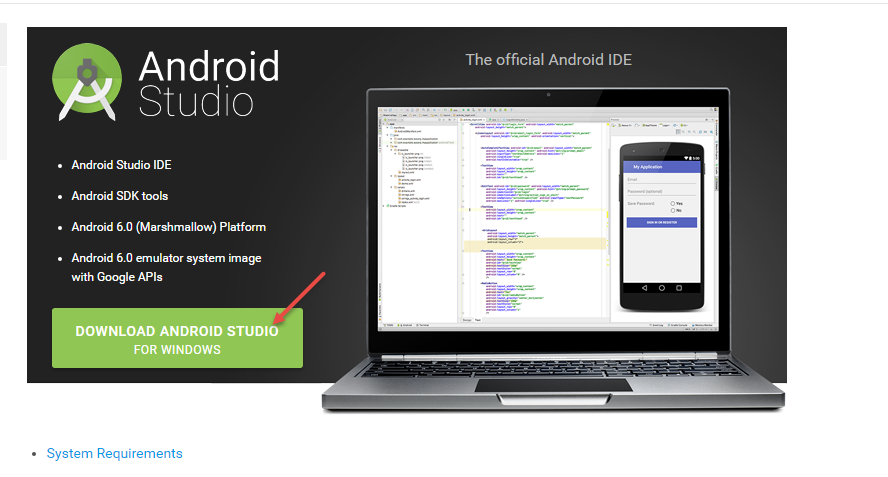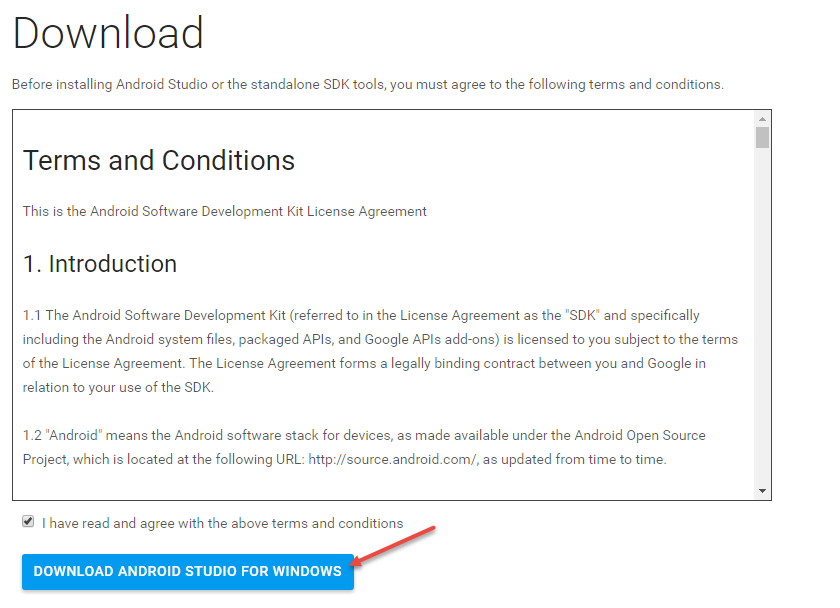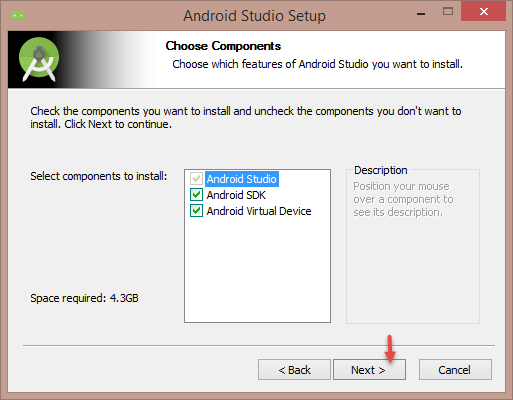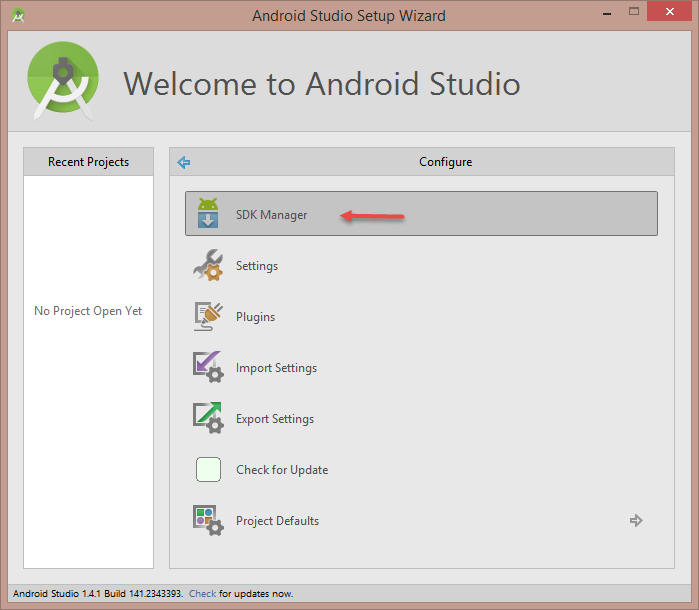Dear Learners, in this blog we will show you how to install android Studio on windows 8 64 bit machine. Lets get started.
Step-by-Step Installation Procedure
1. Download the Android Studio from here https://developer.android.com/sdk/index.html.
2. Once the download is finished , double click on downloaded .exe file to start the installation.
3. Click on Next on the welcome screen.
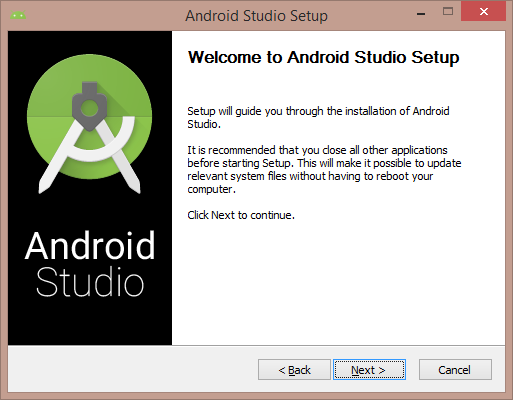 4. Select all components and click on Next.
4. Select all components and click on Next.
5. Accept the license agreement by clicking on I Agree button.
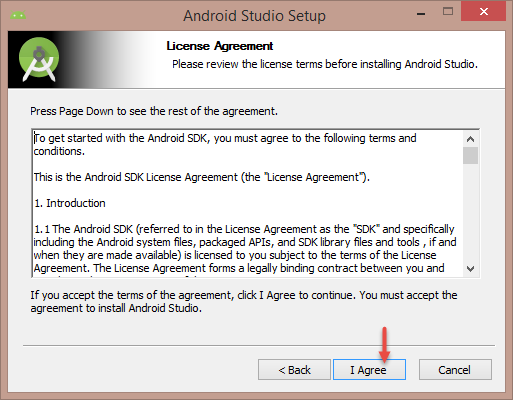 6. Verify the installation locations and click on Next.
6. Verify the installation locations and click on Next.
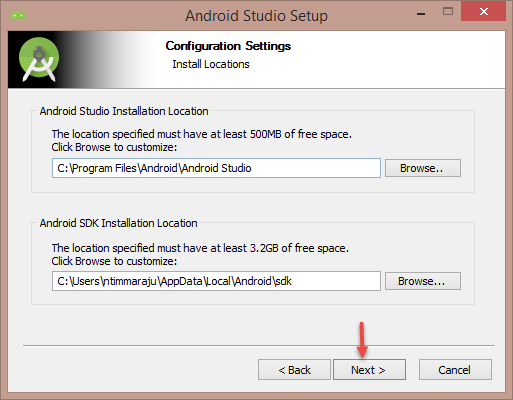 7. Choose start menu folder or leave it for default and click on Install to start the installation.
7. Choose start menu folder or leave it for default and click on Install to start the installation.
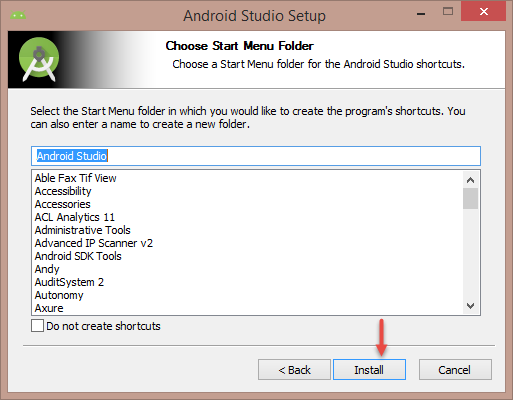 8. Installation will begin and it may take couple of minutes to complete the installation. After successful installation you should see the screen like below. Click on Next to complete the installation process.
8. Installation will begin and it may take couple of minutes to complete the installation. After successful installation you should see the screen like below. Click on Next to complete the installation process.
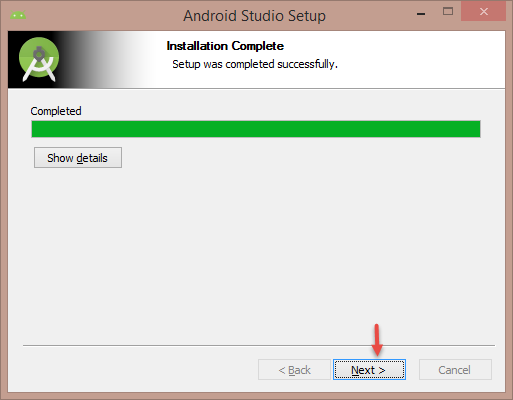 9. Launch the Android Studio, while launching you may see some additional components are getting installed wait for the the components to get downloaded. After that you can see the welcome screen like below.
9. Launch the Android Studio, while launching you may see some additional components are getting installed wait for the the components to get downloaded. After that you can see the welcome screen like below.
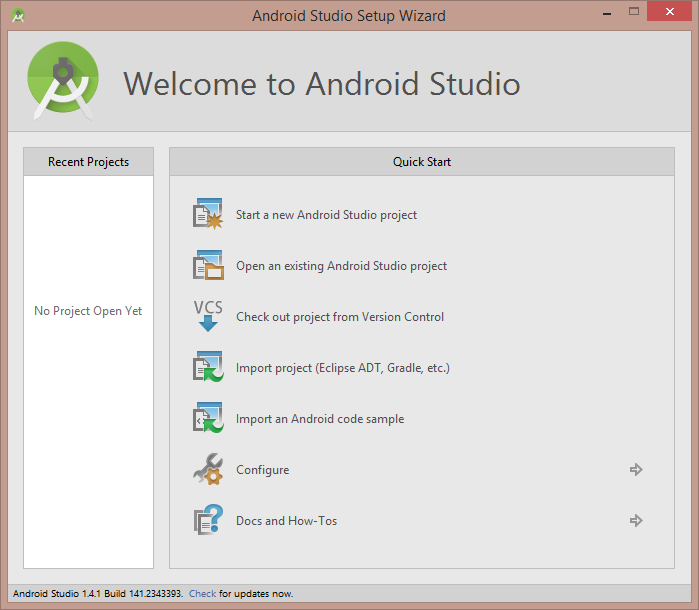 10. If you need any other packages to be installed, click on Configure which is on the welcome screen
10. If you need any other packages to be installed, click on Configure which is on the welcome screen
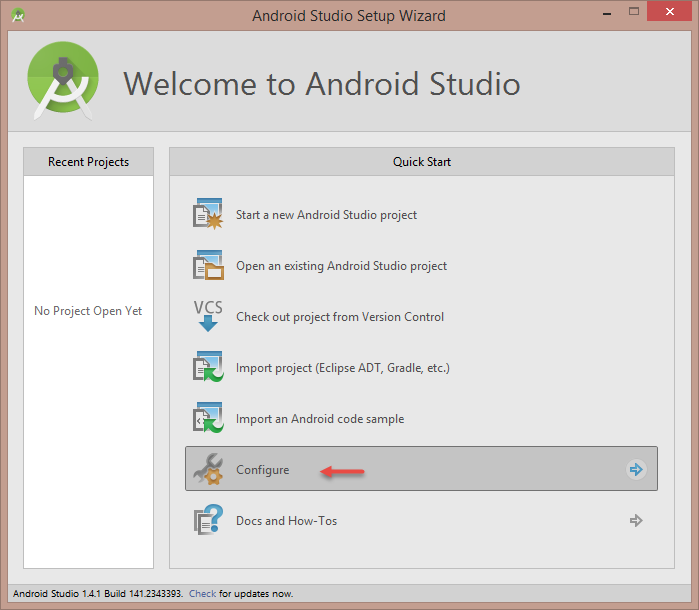 11. In the next screen click on SDK Manager to launch the SDK manager in which you can download additional packages.
11. In the next screen click on SDK Manager to launch the SDK manager in which you can download additional packages.
Congrats, you have successfully installed the Android Studio.
Please feel free to comment and let us know your feedback. Subscribe for more updates.
if you liked it, please share it! Thanks!