Hello everyone, in this SAP HANA tutorial we will learn how to identify HANA DB version.There are 2 ways to identify HANA DB version on which your are working on. Lets look at them
Using Eclipse IDE/HANA Studio Properties
1. Right Click on the HANA system to which you have connected in Eclipse / HANA Studio and choose Properties.
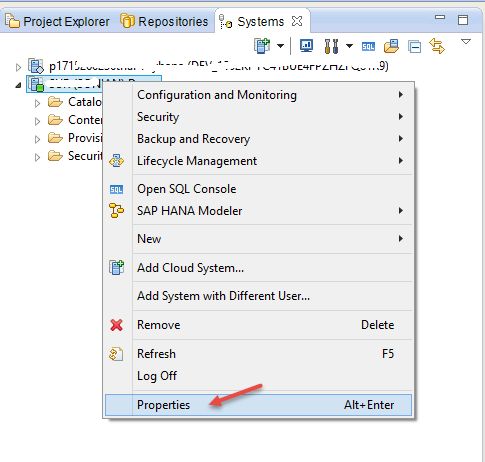 2. In the Properties window, choose Version History. Here you will find the SAP HANA DB Version.
2. In the Properties window, choose Version History. Here you will find the SAP HANA DB Version.
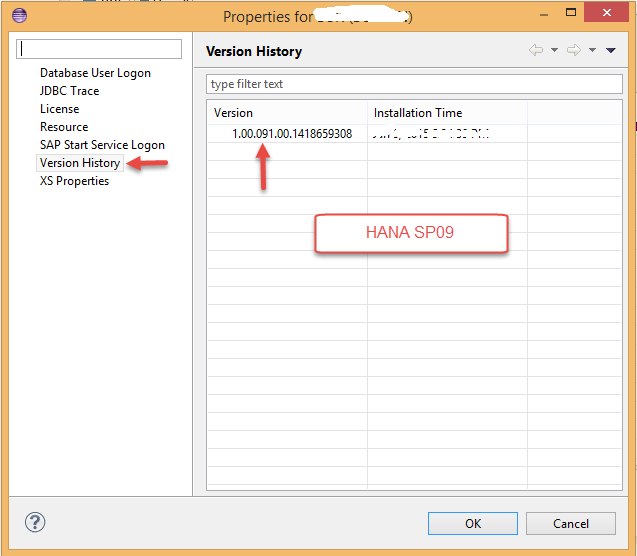
3. Consider only the first 5 numbers. In our case the version in the above screen shot is 1.00.09 and then last 2 digits represents the version. In our case it is SP09. Lets take another example.
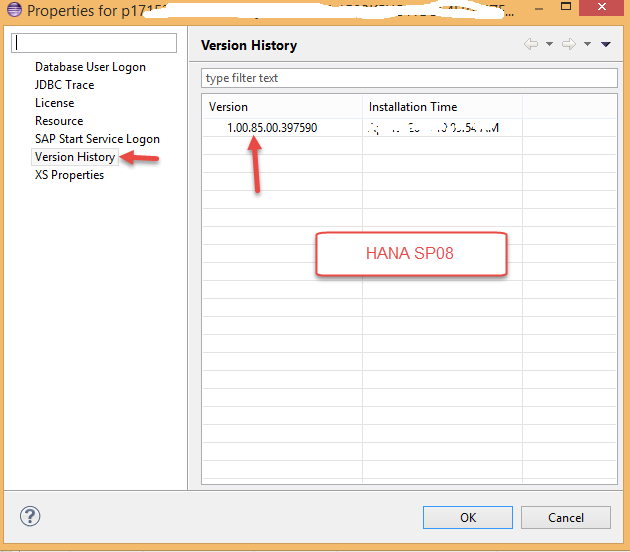
Using HANA SQL Console
1. Right Click on the HANA system to which you have connected in Eclipse / HANA Studio and choose Open SQL Console.
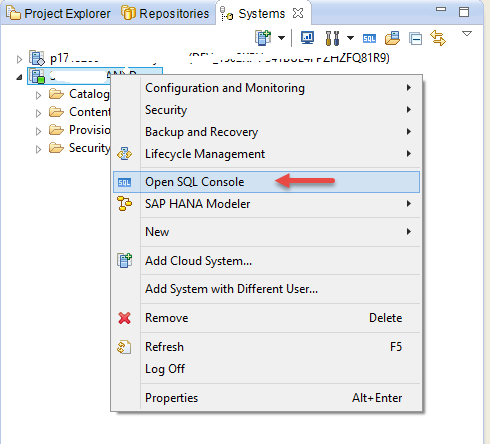 2. Enter the below SQL statement and hit on execute.
2. Enter the below SQL statement and hit on execute.
select * from “SYS”.”M_DATABASE”;
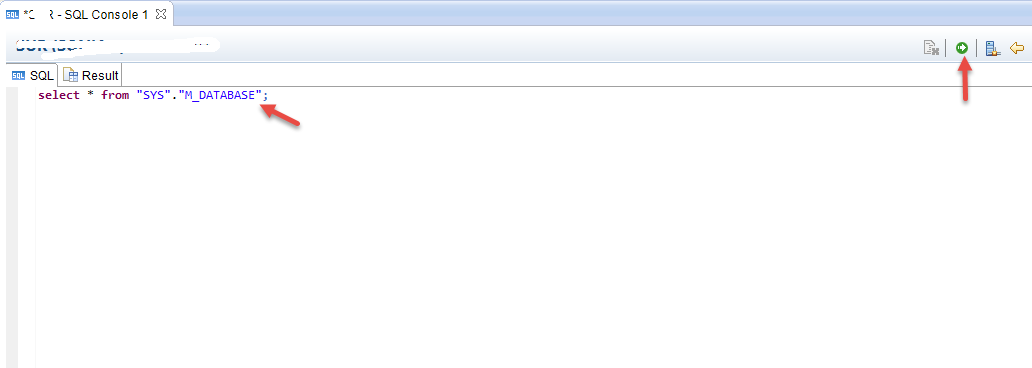
3. Go to the result tab and look for the column Version.
You have successfully identified your HANA System Version.
Please stay tuned to us for more HANA tutorials.Please feel free to comment and let us know your feedback. You feedback will keep us alive.

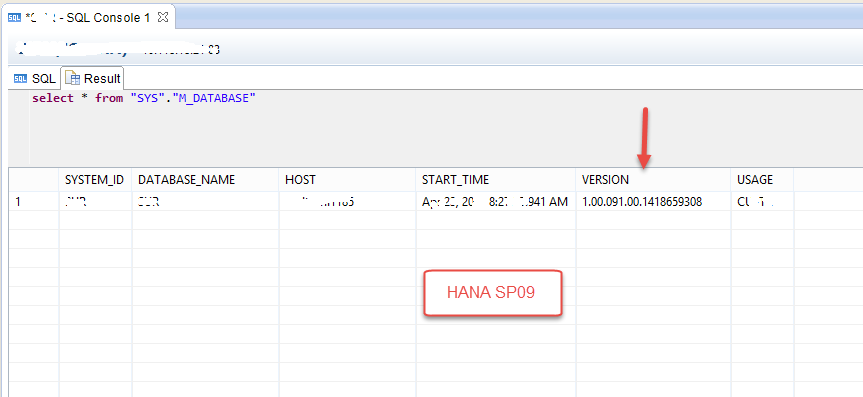










Comments are closed.