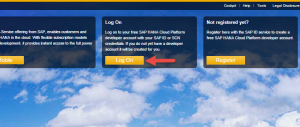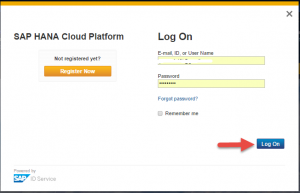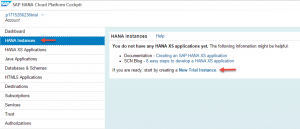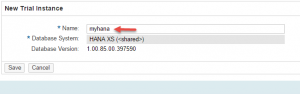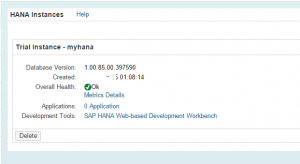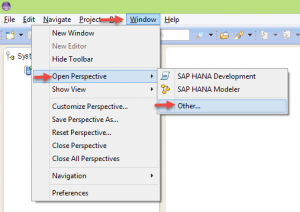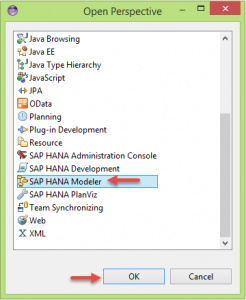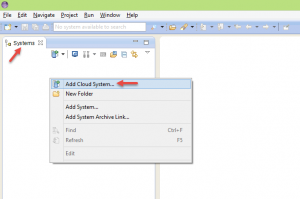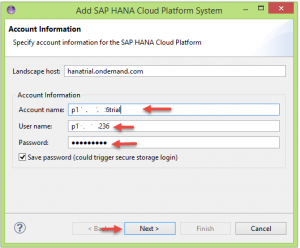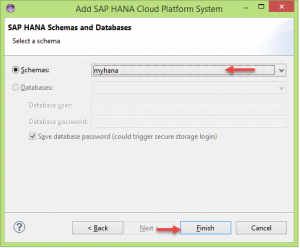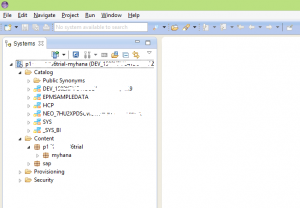Hello everyone, in this tutorial we will learn how to add SAP HANA Cloud System in Eclipse IDE for HANA Native Development.We assume you have registered and access for SAP HANA Cloud Trail On Demand account.If you don’t have one,please click here. So lets get started.
[adsenseyu2]
1. Log into your SAP HANA Cloud Platform trial account by accessing the URL and https://account.hanatrial.ondemand.com.
2. Provide Log On Credentials and click on Log On button to get log into the HANA Cloud Platform cockpit.
3. After successful log on, you will be landed on SAP HANA Cloud Platform Dashboard like below.
4. Click on HANA Instances .You will be navigated to HANA instance page, in that click on New Trail Instance to create your HANA instance in SAP HANA Cloud Platform.
5. Provide the name of instance and click on Save. Creation of your HANA instance will starts and takes few minutes for creation.
6. After successful creation of your HANA instance in SAP HANA Cloud Platform you will see the screen like below.
7. Open Eclipse IDE in your local machine. We assume you have installed SAP HANA Cloud Platform development tools in Eclipse,if you have not, please click here on how to install the tools.
[adsenseyu1]
8. Change the Eclipse perspective to SAP HANA Modeler perspective by navigating to Window → Open Perspective → Other.From the list of perspectives choose SAP HANA Modeler.
9. In the Systems tab which is available to the extreme left in the eclipse, right click and choose Add Cloud System.
10. In the Account Information window provide Account Name, User Name and Password. Click Next to proceed further.
11. In the SAP HANA Schemas and Databases window, choose the Schemas from the drop down list.The schema is same as the Hana instance created in Step-6.Click on Finish.
12. In the Systems tab, SAP HANA Cloud System will be added and you see the catalog, content, provisioning and security folders available in your SAP HANA Instance.
You have successfully added the SAP HANA Cloud System in Eclipse IDE. In our next tutorials we will see how to develop SAP HANA Native Applications, HANA Views etc..
Please stay tuned to us for SAP HANA Cloud Platform tutorials.Please feel free to comment and let us know your feedback. Your feedback will keep us alive.
Thank you.